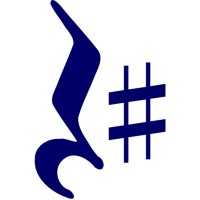Recommended usage
RestSharp works best as the foundation for a proxy class for your API. Each API would most probably require different settings for RestClient. Hence, a dedicated API class (and its interface) gives you sound isolation between different RestClient instances and make them testable.
Essentially, RestSharp is a wrapper around HttpClient that allows you to do the following:
- Add default parameters of any kind (not just headers) to the client, once
- Add parameters of any kind to each request (query, URL segment, form, attachment, serialized body, header) in a straightforward way
- Serialize the payload to JSON or XML if necessary
- Set the correct content headers (content type, disposition, length, etc.)
- Handle the remote endpoint response
- Deserialize the response from JSON or XML if necessary
For example, let's look at a simple Twitter API v2 client, which uses OAuth2 machine-to-machine authentication. For it to work, you would need to have access to the Twitter Developers portal, a project, and an approved application inside the project with OAuth2 enabled.
Authenticator
Before we can call the API itself, we need to get a bearer token. Twitter exposes an endpoint https://api.twitter.com/oauth2/token. As it follows the OAuth2 conventions, the code can be used to create an authenticator for some other vendors.
First, we need a model for deserializing the token endpoint response. OAuth2 uses snake case for property naming, so we need to decorate model properties with JsonPropertyName attribute:
record TokenResponse {
[JsonPropertyName("token_type")]
public string TokenType { get; init; }
[JsonPropertyName("access_token")]
public string AccessToken { get; init; }
}
2
3
4
5
6
Next, we create the authenticator itself. It needs the API key and API key secret to call the token endpoint using basic HTTP authentication. In addition, we can extend the list of parameters with the base URL to convert it to a more generic OAuth2 authenticator.
The easiest way to create an authenticator is to inherit from the AuthenticatorBase base class:
public class TwitterAuthenticator : AuthenticatorBase {
readonly string _baseUrl;
readonly string _clientId;
readonly string _clientSecret;
public TwitterAuthenticator(string baseUrl, string clientId, string clientSecret) : base("") {
_baseUrl = baseUrl;
_clientId = clientId;
_clientSecret = clientSecret;
}
protected override async ValueTask<Parameter> GetAuthenticationParameter(string accessToken) {
Token = string.IsNullOrEmpty(Token) ? await GetToken() : Token;
return new HeaderParameter(KnownHeaders.Authorization, Token);
}
}
2
3
4
5
6
7
8
9
10
11
12
13
14
15
16
During the first call made by the client using the authenticator, it will find out that the Token property is empty. It will then call the GetToken function to get the token once and reuse the token going forward.
Now, we need to implement the GetToken function in the class:
async Task<string> GetToken() {
var options = new RestClientOptions(_baseUrl);
using var client = new RestClient(options) {
Authenticator = new HttpBasicAuthenticator(_clientId, _clientSecret),
};
var request = new RestRequest("oauth2/token")
.AddParameter("grant_type", "client_credentials");
var response = await client.PostAsync<TokenResponse>(request);
return quot;{response!.TokenType} {response!.AccessToken}";
}
2
3
4
5
6
7
8
9
10
11
As we need to make a call to the token endpoint, we need our own short-lived instance of RestClient. Unlike the actual Twitter client, it will use the HttpBasicAuthenticator to send the API key and secret as the username and password. The client then gets disposed as we only use it once.
Here we add a POST parameter grant_type with client_credentials as its value. At the moment, it's the only supported value.
The POST request will use the application/x-www-form-urlencoded content type by default.
API client
Now, we can start creating the API client itself. Here we start with a single function that retrieves one Twitter user. Let's being by defining the API client interface:
public interface ITwitterClient {
Task<TwitterUser> GetUser(string user);
}
2
3
As the function returns a TwitterUser instance, we need to define it as a model:
public record TwitterUser(string Id, string Name, string Username);
When that is done, we can implement the interface and add all the necessary code blocks to get a working API client.
The client class needs the following:
- A constructor, which accepts API credentials to pass to the authenticator
- A wrapped
RestClientinstance with the Twitter API base URI pre-configured - The
TwitterAuthenticatorthat we created previously as the client authenticator - The actual function to get the user
public class TwitterClient : ITwitterClient, IDisposable {
readonly RestClient _client;
public TwitterClient(string apiKey, string apiKeySecret) {
var options = new RestClientOptions("https://api.twitter.com/2");
_client = new RestClient(options) {
Authenticator = new TwitterAuthenticator("https://api.twitter.com", apiKey, apiKeySecret)
};
}
public async Task<TwitterUser> GetUser(string user) {
var response = await _client.GetJsonAsync<TwitterSingleObject<TwitterUser>>(
"users/by/username/{user}",
new { user }
);
return response!.Data;
}
record TwitterSingleObject<T>(T Data);
public void Dispose() {
_client?.Dispose();
GC.SuppressFinalize(this);
}
}
2
3
4
5
6
7
8
9
10
11
12
13
14
15
16
17
18
19
20
21
22
23
24
25
26
The code above includes a couple of things that go beyond the "basics", and so we won't cover them here:
- The API client class needs to be disposable, so that it can dispose of the wrapped
HttpClientinstance - Twitter API returns wrapped models. In this case, we use the
TwitterSingleObjectwrapper. In other methods, you'd need a similar object withT[] Datato accept collections
You can find the full example code in this gistopen in new window.
Such a client can and should be used as a singleton, as it's thread-safe and authentication-aware. If you make it a transient dependency, you'll keep bombarding Twitter with token requests and effectively half your request limit.
You can, for example, register it in the DI container:
services.AddSingleton<ITwitterClient>(
new TwitterClient(
Configuration["Twitter:ApiKey"],
Configuration["Twitter:ApiKeySecret"]
)
);
2
3
4
5
6
Create a request
Before making a request using RestClient, you need to create a request instance:
var request = new RestRequest(resource); // resource is the sub-path of the client base path
The default request type is GET and you can override it by setting the Method property. You can also set the method using the constructor overload:
var request = new RestRequest(resource, Method.Post);
After you've created a RestRequest, you can add parameters to it. Below, you can find all the parameter types supported by RestSharp.
Http Header
Adds the parameter as an HTTP header that is sent along with the request. The header name is the parameter's name and the header value is the value.
Content-Type
RestSharp will use the correct content type by default. Avoid adding the Content-Type header manually to your requests unless you are absolutely sure it is required. You can add a custom content type to the body parameter itself.
Get or Post
GetOrPost behaves differently based on the method. If you execute a GET call, RestSharp will append the parameters to the Url in the form url?name1=value1&name2=value2.
On a POST or PUT Requests, it depends on whether you have files attached to a Request. If not, the Parameters will be sent as the body of the request in the form name1=value1&name2=value2. Also, the request will be sent as application/x-www-form-urlencoded.
In both cases, name and value will automatically be url-encoded.
If you have files, RestSharp will send a multipart/form-data request. Your parameters will be part of this request in the form:
Content-Disposition: form-data; name="parameterName"
ParameterValue
2
3
AddObject
You can avoid calling AddParameter multiple times if you collect all the parameters in an object, and then use AddObject. For example, this code:
var params = new {
status = 1,
priority = "high",
ids = new [] { "123", "456" }
};
request.AddObject(params);
2
3
4
5
6
is equivalent to:
request.AddParameter("status", 1);
request.AddParameter("priority", "high");
request.AddParameter("ids", "123,456");
2
3
Remember that AddObject only works if your properties have primitive types. It also works with collections of primitive types as shown above.
If you need to override the property name or format, you can do it using the RequestProperty attribute. For example:
public class RequestModel {
// override the name and the format
[RequestAttribute(Name = "from_date", Format = "d")]
public DateTime FromDate { get; set; }
}
// add it to the request
request.AddObject(new RequestModel { FromDate = DateTime.Now });
2
3
4
5
6
7
8
In this case, the request will get a GET or POST parameter named from_date and its value would be the current date in short date format.
Url Segment
Unlike GetOrPost, this ParameterType replaces placeholder values in the RequestUrl:
var request = new RestRequest("health/{entity}/status")
.AddUrlSegment("entity", "s2");
2
When the request executes, RestSharp will try to match any {placeholder} with a parameter of that name (without the {}) and replace it with the value. So the above code results in health/s2/status being the url.
Request Body
RestSharp supports multiple ways to add a request body:
AddJsonBodyfor JSON payloadsAddXmlBodyfor XML payloadsAddStringBodyfor pre-serialized payloads
We recommend using AddJsonBody or AddXmlBody methods instead of AddParameter with type BodyParameter. Those methods will set the proper request type and do the serialization work for you.
When you make a POST, PUT or PATCH request and added GetOrPost parameters, RestSharp will send them as a URL-encoded form request body by default. When a request also has files, it will send a multipart/form-data request. You can also instruct RestSharp to send the body as multipart/form-data by setting the AlwaysMultipartFormData property to true.
AddStringBody
If you have a pre-serialized payload like a JSON string, you can use AddStringBody to add it as a body parameter. You need to specify the content type, so the remote endpoint knows what to do with the request body. For example:
const json = "{ data: { foo: \"bar\" } }";
request.AddStringBody(json, ContentType.Json);
2
You can specify a custom body content type if necessary. The contentType argument is available in all the overloads that add a request body.
AddJsonBody
When you call AddJsonBody, it does the following for you:
- Instructs the RestClient to serialize the object parameter as JSON when making a request
- Sets the content type to
application/json - Sets the internal data type of the request body to
DataType.Json
WARNING
Do not send JSON string or some sort of JObject instance to AddJsonBody; it won't work! Use AddStringBody instead.
Here is the example:
var param = new MyClass { IntData = 1, StringData = "test123" };
request.AddJsonBody(param);
2
AddXmlBody
When you call AddXmlBody, it does the following for you:
- Instructs the RestClient to serialize the object parameter as XML when making a request
- Sets the content type to
application/xml - Sets the internal data type of the request body to
DataType.Xml
WARNING
Do not send XML string to AddXmlBody; it won't work!
Query String
QueryString works like GetOrPost, except that it always appends the parameters to the url in the form url?name1=value1&name2=value2, regardless of the request method.
Example:
var client = new RestClient("https://search.me");
var request = new RestRequest("search")
.AddParameter("foo", "bar");
var response = await client.GetAsync<SearchResponse>(request);
2
3
4
It will send a GET request to https://search.me/search?foo=bar").
For POST-style requests you need to add the query string parameter explicitly:
request.AddQueryParameter("foo", "bar");
In some cases, you might need to prevent RestSharp from encoding the query string parameter. To do so, set the encode argument to false when adding the parameter:
request.AddQueryParameter("foo", "bar/fox", false);
Making a call
Once you've added all the parameters to your RestRequest, you are ready to make a request.
RestClient has a single function for this:
public async Task<RestResponse> ExecuteAsync(
RestRequest request,
CancellationToken cancellationToken = default
)
2
3
4
You can also avoid setting the request method upfront and use one of the overloads:
Task<RestResponse> ExecuteGetAsync(RestRequest request, CancellationToken cancellationToken)
Task<RestResponse> ExecutePostAsync(RestRequest request, CancellationToken cancellationToken)
Task<RestResponse> ExecutePutAsync(RestRequest request, CancellationToken cancellationToken)
2
3
When using any of those methods, you will get the response content as string in response.Content.
RestSharp can deserialize the response for you. To use that feature, use one of the generic overloads:
Task<RestResponse<T>> ExecuteAsync<T>(RestRequest request, CancellationToken cancellationToken)
Task<RestResponse<T>> ExecuteGetAsync<T>(RestRequest request, CancellationToken cancellationToken)
Task<RestResponse<T>> ExecutePostAsync<T>(RestRequest request, CancellationToken cancellationToken)
Task<RestResponse<T>> ExecutePutAsync<T>(RestRequest request, CancellationToken cancellationToken)
2
3
4
All the overloads that return RestResponse or RestResponse<T> don't throw an exception if the server returns an error. Read more about it here.
If you just need a deserialized response, you can use one of the extensions:
Task<T> GetAsync<T>(RestRequest request, CancellationToken cancellationToken)
Task<T> PostAsync<T>(RestRequest request, CancellationToken cancellationToken)
Task<T> PutAsync<T>(RestRequest request, CancellationToken cancellationToken)
Task<T> HeadAsync<T>(RestRequest request, CancellationToken cancellationToken)
Task<T> PatchAsync<T>(RestRequest request, CancellationToken cancellationToken)
Task<T> DeleteAsync<T>(RestRequest request, CancellationToken cancellationToken)
2
3
4
5
6
Those extensions will throw an exception if the server returns an error, as there's no other way to float the error back to the caller.
JSON requests
To make a simple GET call and get a deserialized JSON response with a pre-formed resource string, use this:
var response = await client.GetJsonAsync<TResponse>("endpoint?foo=bar", cancellationToken);
You can also use a more advanced extension that uses an object to compose the resource string:
var client = new RestClient("https://example.org");
var args = new {
id = "123",
foo = "bar"
};
// Will make a call to https://example.org/endpoint/123?foo=bar
var response = await client.GetJsonAsync<TResponse>("endpoint/{id}", args, cancellationToken);
2
3
4
5
6
7
It will search for the URL segment parameters matching any of the object properties and replace them with values. All the other properties will be used as query parameters.
Similar things are available for POST requests.
var request = new CreateOrder("123", "foo", 10100);
// Will post the request object as JSON to "orders" and returns a
// JSON response deserialized to OrderCreated
var result = client.PostJsonAsync<CreateOrder, OrderCreated>("orders", request, cancellationToken);
2
3
4
var request = new CreateOrder("123", "foo", 10100);
// Will post the request object as JSON to "orders" and returns a
// status code, not expecting any response body
var statusCode = client.PostJsonAsync("orders", request, cancellationToken);
2
3
4
The same two extensions also exist for PUT requests (PutJsonAsync);
JSON streaming APIs
For HTTP API endpoints that stream the response data (like Twitter search streamopen in new window) you can use RestSharp with StreamJsonAsync<T>, which returns an IAsyncEnumerable<T>:
public async IAsyncEnumerable<SearchResponse> SearchStream(
[EnumeratorCancellation] CancellationToken cancellationToken = default
) {
var response = _client.StreamJsonAsync<TwitterSingleObject<SearchResponse>>(
"tweets/search/stream", cancellationToken
);
await foreach (var item in response.WithCancellation(cancellationToken)) {
yield return item.Data;
}
}
2
3
4
5
6
7
8
9
10
11
The main limitation of this function is that it expects each JSON object to be returned as a single line. It is unable to parse the response by combining multiple lines into a JSON string.
Uploading files
To add a file to the request you can use the RestRequest function called AddFile. The main function accepts the FileParameter argument:
request.AddFile(fileParameter);
You can instantiate the file parameter using FileParameter.Create that accepts a bytes array, or FileParameter.FromFile, which will load the file from disk.
There are also extension functions that wrap the creation of FileParameter inside:
// Adds a file from disk
AddFile(parameterName, filePath, contentType);
// Adds an array of bytes
AddFile(parameterName, bytes, fileName, contentType);
// Adds a stream returned by the getFile function
AddFile(parameterName, getFile, fileName, contentType);
2
3
4
5
6
7
8
Remember that AddFile will set all the necessary headers, so please don't try to set content headers manually.
Downloading binary data
There are two functions that allow you to download binary data from the remote API.
First, there's DownloadDataAsync, which returns Task<byte[]. It will read the binary response to the end, and return the whole binary content as a byte array. It works well for downloading smaller files.
For larger responses, you can use DownloadStreamAsync that returns Task<Stream>. This function allows you to open a stream reader and asynchronously stream large responses to memory or disk.
Reusing HttpClient
RestSharp uses HttpClient internally to make HTTP requests. It's possible to reuse the same HttpClient instance for multiple RestClient instances. This is useful when you want to share the same connection pool between multiple RestClient instances.
One way of doing it is to use RestClient constructors that accept an instance of HttpClient or HttpMessageHandler as an argument. Note that in that case not all the options provided via RestClientOptions will be used. Here is the list of options that will work:
BaseAddresswill be used to set the base address of theHttpClientinstance if base address is not set there already.MaxTimeoutUserAgentwill be set if theUser-Agentheader is not set on theHttpClientinstance already.Expect100Continue
Another option is to use a simple HTTP client factory. It is a static factory, which holds previously instantiated HttpClient instances. It can be used to create RestClient instances that share the same HttpClient instance. The cache key is the BaseUrl provided in the options. When you opt-in to use the factory and don't set BaseUrl, the RestClient constructor will crash.
var client = new RestClient(new Uri("https://example.org/api"), useClientFactory: true);
WARNING
Note that the RestClient constructor will not reconfigure the HttpClient instance if it's already in the cache. Therefore, you should not try using the factory when providing different options for the same base URL.
Blazor support
Inside a Blazor webassembly app, you can make requests to external API endpoints. Microsoft examples show how to do it with HttpClient, and it's also possible to use RestSharp for the same purpose.
You need to remember that webassembly has some platform-specific limitations. Therefore, you won't be able to instantiate RestClient using all of its constructors. In fact, you can only use RestClient constructors that accept HttpClient or HttpMessageHandler as an argument. If you use the default parameterless constructor, it will call the option-based constructor with default options. The options-based constructor will attempt to create an HttpMessageHandler instance using the options provided, and it will fail with Blazor, as some of those options throw thw "Unsupported platform" exception.
Here is an example how to register the RestClient instance globally as a singleton:
builder.Services.AddSingleton(new RestClient(new HttpClient()));
Then, on a page you can inject the instance:
@page "/fetchdata"
@using RestSharp
@inject RestClient _restClient
2
3
And then use it:
@code {
private WeatherForecast[]? forecasts;
protected override async Task OnInitializedAsync() {
forecasts = await _restClient.GetJsonAsync<WeatherForecast[]>("http://localhost:5104/weather");
}
public class WeatherForecast {
public DateTime Date { get; set; }
public int TemperatureC { get; set; }
public string? Summary { get; set; }
public int TemperatureF => 32 + (int)(TemperatureC / 0.5556);
}
}
2
3
4
5
6
7
8
9
10
11
12
13
14
In this case, the call will be made to a WebAPI server hosted at http://localhost:5104/weather. Remember that if the WebAPI server is not hosting the webassembly itself, it needs to have a CORS policy configured to allow the webassembly origin to access the API endpoint from the browser.